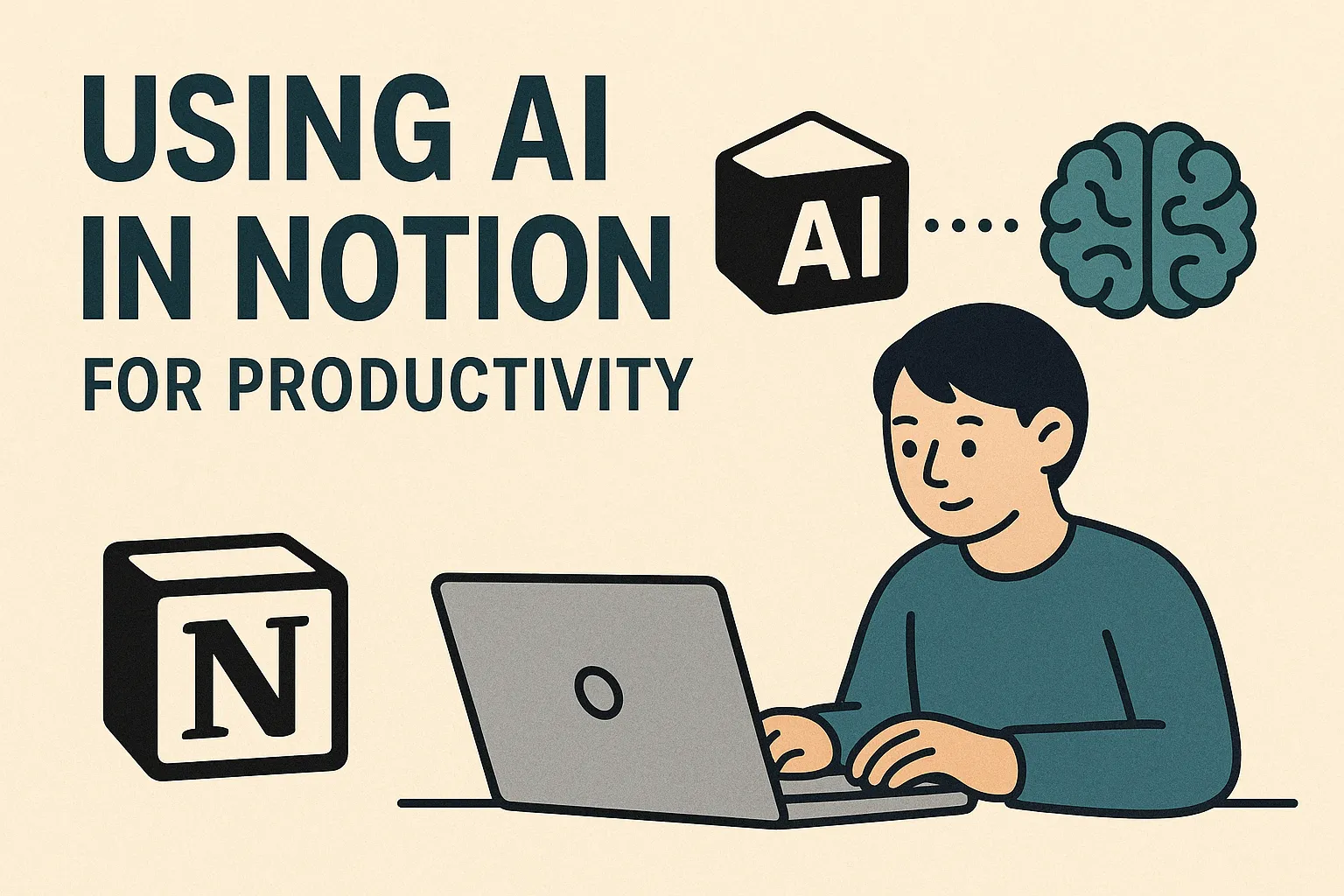
Notion’s Latest AI for Productivity: A Practical Guide
/ 4 min read
TL;DR: Turn Notion’s newest AI features into time savings: set up Q&A over your docs, draft reports with Research, find anything with Enterprise Search, capture action items from Meeting Notes, and triage inbox with Notion Mail.
Why this matters
Notion’s AI is no longer just “rewrite this paragraph.” The latest features help you reduce context switching, close feedback loops faster, and automate admin work. The playbook below shows concrete ways to save time each week.
A simple overview of how Q&A, Research, Search, Meeting Notes, and Mail work together.
Prerequisites
- A Notion workspace with the AI add‑on enabled
- Admin access (for enabling connectors/integrations if your org uses them)
- Optional: connections to tools your team already uses (Google Workspace, Microsoft 365, Slack, Jira, Gmail)
1) Q&A: Ask your workspace and connected tools
Use Notion’s AI Q&A to get direct answers from pages, docs, and connected apps.
- Open any page → Ask AI → choose “Q&A”
- Scope the sources (this page, this space, or whole workspace)
- Connectors: enable accounts (e.g., Google Drive, Slack, Jira) if available in your plan
Try prompts:
- “What are the open risks on Project Phoenix, and who owns each?”
- “Summarize customer feedback about onboarding in the last 30 days. Include top 5 feature requests.”
Pro tip:
- Save useful prompts as templates on a shared hub page so teammates reuse them.
2) Research: Draft long‑form docs fast
Research Mode can assemble a first draft from internal docs and the web.
- New page → Ask AI → “Research” → provide your topic and constraints
- Add context pages (briefs, prior reports, specs) to ground the draft
- Refine with follow‑up prompts: “Add a risks section,” “Cite our Q3 metrics,” “Condense to 700 words.”
Use cases:
- Weekly project updates, customer briefs, PRDs, competitive snapshots
Quality guardrails:
- Pin sources you trust; verify external claims before publishing.
3) Enterprise Search: Find anything across tools
If your org connects external apps, Enterprise Search lets you query across silos from one place.
- Use the global search bar or Ask AI → “Search”
- Filter by source (Drive, Slack, Notion pages, email, etc.)
- Ask natural language: “Show the latest signed SOW for Acme and the owner.”
Workflow:
- Pair Search with Q&A: search to locate, Q&A to synthesize findings.
4) Meeting Notes: Auto‑summaries and action items
Capture meetings directly in Notion and let AI extract key points and tasks.
- Use a “Meeting Notes” template with an agenda section
- During or after the call: Ask AI → “Summarize,” then “Extract tasks”
- Convert tasks to database items with owners and due dates
Tip:
- Maintain a “Decisions” database. After each meeting, add AI‑generated decisions with links back to the note.
5) Notion Mail: Focused triage and faster replies
If your workspace has Notion Mail, bring inbox triage next to docs and tasks.
- Connect Gmail → enable Autolabel/categorization if available
- Use AI drafting for quick replies; paste context from related Notion pages
- Link important threads to the relevant project page or task in a database
Suggested routines:
- Two daily triage blocks: “Must‑respond today,” “Delegate,” “Archive.”
- Convert emails to tasks with owners directly from the mail view.
6) Databases: Summarize, classify, and query in plain English
Turn databases into living reports with AI:
- Row summaries: Ask AI → “Summarize this record for exec updates”
- Bulk classify: “Autofill” properties like Priority, Persona, or Stage based on content
- Natural language queries: “Show Q3 enterprise deals in procurement risk, grouped by owner.”
Tip:
- Keep a read‑only “Rollup” view that aggregates AI summaries from child records into a portfolio page.
7) Writing tools: Rewrite, translate, and set the right tone
Wherever you write in Notion, use AI to:
- Rewrite for clarity or brevity
- Adjust tone (professional, casual, confident)
- Translate draft content to your stakeholders’ preferred language
- Convert notes → action lists → calendar blocks
Pattern:
- Draft fast, then “Rewrite → More concise,” and finish with a human pass.
End‑to‑end workflow example (60 minutes saved/week)
- Monday: Use Enterprise Search to pull last week’s updates and customer notes
- Ask Q&A: “What slipped last week and why? Include owners.”
- Research Mode: Draft the weekly status with risks and next steps
- Meeting Notes: Auto‑summarize the standup and extract tasks
- Databases: Autofill Priority and Stage, assign owners
- Notion Mail: Reply to 3 blockers with linked tasks and deadlines
Common pitfalls
- Over‑trusting AI drafts: Always verify facts and numbers, especially external claims
- No source hygiene: Pin authoritative docs; archive outdated pages to avoid contamination
- Unscoped Q&A: Restrict to the right space to avoid noisy answers
- Privacy: Review connector scopes and workspace permissions before enabling
Conclusion
Used together, Notion’s AI features reduce context switching and manual admin while keeping decisions and tasks tightly linked. Start with Q&A, Research, and Meeting Notes, then layer in Enterprise Search, Mail, and database automation as your team’s needs grow.
Next reads: